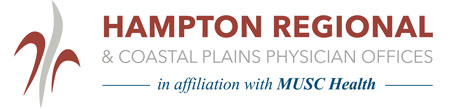HRMC Mobile Apps
Access Your Health Information Anytime, Anywhere!
Hampton Regional Medical Center offers direct, streamlined access to its
myHealth patient portal through two, free mobile applications.
Please note: You must be signed up for myHealth before you may begin using the mobile apps. Don't have an account yet? Enrolling is easy. Select the Enroll icon located
here, complete the request, and click "
Submit."
Meditech MHealth:
The Meditech MHealth app provides secure, convenient access to your health information on your mobile device or tablet. With just one click, experience the flexibility of connecting to your myHealth patient portal without having to create bookmarks or browser shortcuts. Like the desktop portal, you can:
• View and Request Appointments
• Update Personal Information
• Securely Message with Your Physician
• Request Prescription Renewals
•
And more!
Download for free from either the App Store for use on Apple devices or the Google Play Store for Android.
Download Instructions
1. Use your existing myHealth Patient Portal logon ID and password to get started with MHealth.
2. To download, visit the App Store on your device, and search for
Meditech MHealth.
3. Select the app and click to install.
4. Ensure the location on your device is turned "
ON," and select
Hampton Regional Medical Center & Coastal Plains.
5. Log in using your myHealth patient portal credentials.
App Screenshots



1upHealth:
Need help managing your health data? The 1upHealth app is a free, secure tool that aggregates patient health information from multiple facilities in one central location. Having complete access to your medical records at your fingertips allows you to focus on what is important - getting well.
Key Features:
• Manage medications and review laboratory results
• Share data promptly with healthcare providers
• Track immunizations, allergies, and medical conditions
• Convenient access to the largest network of health systems
To download the free 1upHealth app, please visit the App Store for use on Apple devices.
Download Instructions
1. To download, visit the App Store on your device, and search for
1upHealth.
2. Select the app and click to install.
3. Once the app is installed on your device, open it and sign up for a free account.
4. Once logged in, select
Healthcare Providers on the left of the screen.
5. Click "
Add Provider," and type the health system you would like to connect to:
Hampton Regional Medical Center.
6. Click
Connect. This will bring you to the myHealth patient portal.
7. After entering your existing portal logon ID and password, you will be redirected to an authorization page to grant or deny access to your health information. Select "
Authorize access to the data."
8. Your data will begin loading into the 1upHealth app.
9. Repeat steps 5 - 7 to add any additional healthcare providers.
App Screenshots